First Post: Setting up GitHub pages and a Jekyll theme
This blog uses GitHub Pages and a Jekyll theme. I’ve outlined what I’ve done to get the blog up and running here for future reference.
Advantages of using GitHub Pages:
- Using GitHub, local repos, etc. which I need more experience using.
- Simple content management with a simple collection of “post” files and assets like images.
- Easy editing of posts using Markdown files. These can be previewed in the web based editor on GitHub.
- It’s free for personal use.
Thanks to Jorge Sanz for his helpful example pages:
https://github.com/jsanz/gh-pages-minima-starter
Set up a GitHub account and create a repo to hold the blog.
- The repo name should be <user>.github.io.
- See the quick start for more details:
https://docs.github.com/en/pages/quickstart
Add a few required files to start
- README.md, _config.yml, Gemfile
- More files and sub-directories are added later for posts and customization. For details, see: https://docs.github.com/en/pages/setting-up-a-github-pages-site-with-jekyll/adding-content-to-your-github-pages-site-using-jekyll#about-content-in-jekyll-sites
- Other notes:
- As an alternative it should be possible to clone a working repo for an example blog..
- Note: I’m not 100% certain a Gemfile is required for a GitHub Action based deployment.
Set up the Source and Actions
I’m using the GitHub Actions presently.
- Settings/Pages/Code and Deployment: Source:
- Deploy from a branch, e.g. main, to require a push.
- GitHub Actions to auto trigger builds and push to GitHub Pages.
- Actions/General:
- Allow <user>, and select non-<user>, actions and reusable workflows
- Allow actions created by GitHub
- Allow actions by Marketplace verified creators
Add local modifications to layouts, footer, etc.
- All that is required for modifications is to create the local dir/file and edit it.
- The full Jekyll theme does not need to be in the repo, just the local customized files.
- Example: _layouts/base.html, _includes/footer.html
- Update _config.yml for the theme, header and footer fields.
- This blog uses the jekyll/minima repo, rather than the built in version in GitHub:
remote_theme: jekyll/minima - Read through the jekyll/minima/_config.yaml file for additional options.
- This blog uses the jekyll/minima repo, rather than the built in version in GitHub:
Add a first post
- Create post files under _posts, e.g. _posts/<date>-<short-description>.md
- The date format is yyyy-mm-dd. Example, _posts/2025-01-10-first-post.md.
- Note that the file name must use dashes, not underscores.
Build and debug
- The build actions are set up to be triggered automatically on file updates or checkins.
- The only required steps are to monitor the build under Actions, and debug and errors.
- For example, an incorrect date format in a post file name will cause the build to fail.
Check your deployed site at <user>.github.io
Install Ruby and Jekyll to preview pages locally
- Initial instructions are at the github pages site:
https://docs.github.com/en/pages/setting-up-a-github-pages-site-with-jekyll/testing-your-github-pages-site-locally-with-jekyll - Further instructions for Ubuntu:
sudo apt-get install ruby-dev ruby-bundler - Run bundle install once in the local repo. Then start a local server with:
bundle exec jekyll serve --baseurl=""
Other modifications and options
- Created a Personal Access Token (PAT) to allow git pushes from a local repo.
- Note: Checkouts are done using the PAT in the URL. See:
https://docs.github.com/en/authentication/keeping-your-account-and-data-secure/managing-your-personal-access-tokens - Added and modified the Gemfile to use ubuntu-22.04 specifically, after build errors.
- Using the jekyll/minima remote theme instead of the GitHub built-in older version.
- Add the
jekyll-seo-tagplugin to add SEO metadata to the generated html pages. - Add the excerpt-seperator to limit the text shown in the home page post list.
- Add
excerpt_separator: <!--more-->to the post’s preamble, and place the<!--more-->comment just after the desired excerpt. - See: https://jekyllrb.com/docs/posts/ and https://jekyllrb.com/docs/variables/
- Add
- Create an assets folder to hold images. Markdown syntax for including the image:
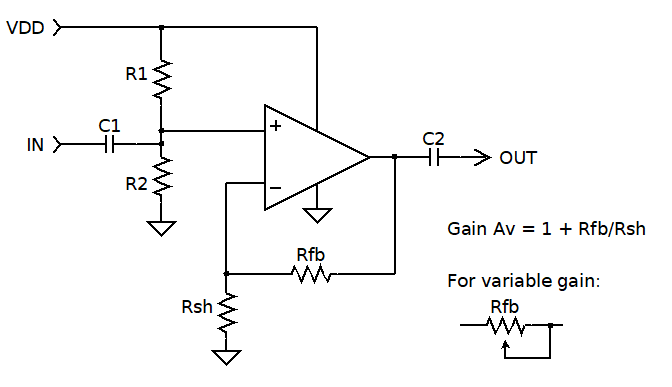{: width="540"} - Use ghostwriter to edit and preview Markdown locally even before a jekyll build. (Includes spell checking!) Available here:
https://ghostwriter.kde.org/
Additional References
Markdown
Jekyll